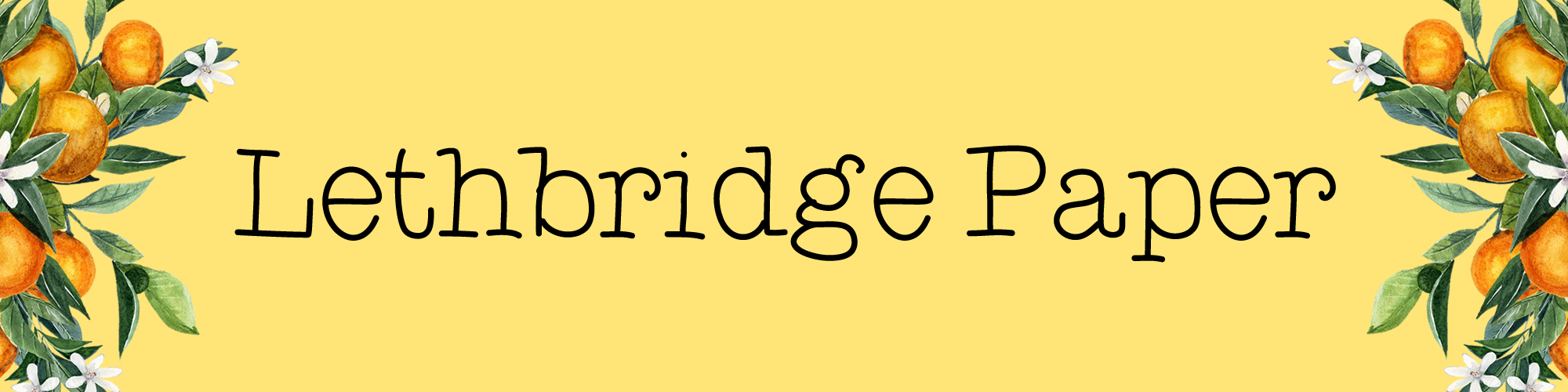What to do if your Silhouette is ripping your paper…
I’ve had my little portrait now for almost two years now and I’m still finding fabulous things to do with it.
It’s probably in the past year that I’ve used it the most as I’ve found the little tips and tricks to get it working just right, and discovered all the amazing things like vinyl, stickers and sketch pens.
There is also a wealth of support out there for Silhouette users. From inspiration to troubleshooting, it’s all out there.
There are a couple of issues though that I haven’t been able to consistently fix, even with the help of the internets. I’m sure it’s written there somewhere but I just haven’t been able to find it. As I’ve been making lots of stickers for the shop lately I’ve had to finally find some new fixes for my issues as I can’t be spending ages faffing around, especially if I’m trying to complete custom orders.
With that in mind I’ve compiled my little list of solutions for my two big bug bears… in the hope that it’ll be helpful to someone out there like me!
Why won’t my Silhouette find the registration marks?! It did a second ago!
This is a bit of an odd one. I’ll cut my stickers out and then send it through the Silhouette again after changing the blade settings to cut around the outside of the sheet and it’ll start to act like the registration marks that it knew were there a minute before are no longer there. Bizarre, huh?
- It’s a solution I’ve read in a lot of places, but particularly when I was using a laser printer for my stickers I needed to use this: going over the square registration mark with a Sharpie because the black hasn’t printed quite as deep as it should have.
- Getting a bit more light on the Silhouette so the machine can ‘see’ the registration mark. I’m not too sure about this one but I use my Silhouette in my lightbox so I tend to just switch the lights on anyway in case it helps.
- Blowing on the Silhouette blade area to clear out any dust/residue that might be on the sensor.
- Ejecting the cutting mat and feeding it all in again. Sounds a bit ‘turn it on and turn it off again’ but when the above has failed this has always worked… to the point where I just go straight to this now when the machine isn’t playing ball.
Help! My paper is getting torn to shreds!
This one has blighted me for a while. No matter what I did it would still do it. It wouldn’t be all over my cut, just in one little area or corner… enough to ruin the whole piece though.
- Make sure you have a fresh blade. This doesn’t mean brand new but assess how old that blade really is before throwing the Silhouette in the bin.
- Also make sure it’s clean. Particularly when using glitter cardstock or sticker paper, residue can get on the blade and the part of the casing that goes close to the paper. I’ve found with sticker paper glue residue gets on the white housing and I have to clean it after every sheet.
- Adjusting the material settings was something I did to an extent but there was one bit I never tinkered with: the thickness.
 For the those who may not have spent too much time on this, or are new to Silhouette, when you choose the material type the program autoselects what it thinks are the best settings and you can tinker with them to get it just right. I always used to mess with the blade settings and sometimes the speed but never really touched the thickness.
For the those who may not have spent too much time on this, or are new to Silhouette, when you choose the material type the program autoselects what it thinks are the best settings and you can tinker with them to get it just right. I always used to mess with the blade settings and sometimes the speed but never really touched the thickness. - I can’t really tell you what settings to change the program to, it’s all trial and error, but don’t ignore the thickness setting. It was always the thing I ignored and it was something never mentioned in troubleshooting posts. However once I started playing with it, I got a lot less ripped stickers than before.
You may have just read all of that and gone ‘well duh’ but this wasn’t all stuff I knew and maybe there’s someone else out there just as frustrated as I was. There’s still times when my machine doesn’t play ball but that’s at a bit of a minimum now thankfully.
Em x
P.S. If you have any Silhouette problems I haven’t covered above, leave me a comment and I’ll try and help! =)13